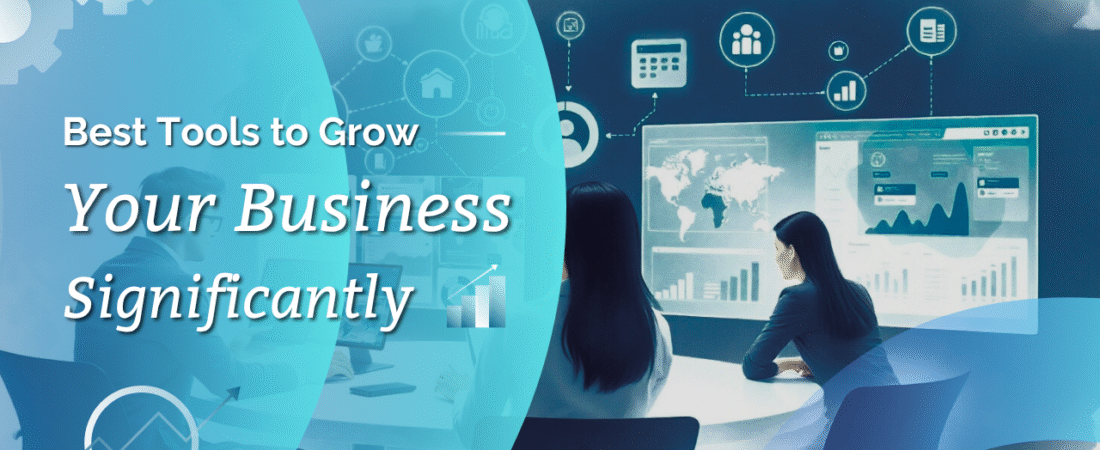Top 8 SaaS Tools for Productivity and Collaboration in 2025
Introduction: Why Productivity SaaS Tools Are Essential in 2025
Over the past year, I tested dozens of SaaS tools to figure out which ones improved productivity and teamwork. I wasn’t just looking for flashy dashboards; I wanted tools that made my day-to-day workflow smoother, saved me time, and kept my team aligned.
The truth is, in 2025, businesses can’t afford to run without the right SaaS stack. Whether you’re managing a small remote team or scaling a fast-growing startup, the right tools make all the difference.
That’s why I decided to share the 8 SaaS productivity and collaboration tools I tested and recommend. Each one has strengths, weaknesses, and specific use cases, and I’ll walk you through what worked for me and where I ran into challenges.
My Testing Process: How I Evaluated These Tools
To make this list trustworthy, I followed a structured process:
-
Hands-on testing: I used each tool for at least two weeks with real projects.
-
Team collaboration: I added teammates to see how well they adapted.
-
Key features checked: Task management, communication, time tracking, and integrations.
-
Comparison: I tested 2–3 alternatives for each tool to see how they stacked up.
By the end, I had a shortlist of the 8 tools that made the biggest difference in my productivity.
1. Monday.com – My Team Project Management Experience
I started with Monday.com because it’s one of the most popular project management tools out there.
Features I Tested
I created a content calendar, assigned tasks to team members, and set up automation (like email reminders when deadlines were near).
Pros & Cons
Pros:
-
Super visual interface, color-coded boards make progress easy to track.
-
Automations cut down repetitive work.
-
Tons of templates for quick setup.
Cons:
-
It can feel overwhelming at first with so many features.
-
Advanced features are locked behind higher pricing tiers.
Pricing
-
Basic: $8/user per month.
-
Standard: $10/user per month.
-
Pro: $16/user per month.
Alternatives I Compared
-
Asana – Great for task management, but less visual.
-
Trello – Simpler, but lacked the automation I needed.
📌 My verdict: Monday.com works best for teams that thrive on visual workflows.
2. ClickUp – All-in-One Productivity Powerhouse
Next, I tried ClickUp, which calls itself the “all-in-one productivity platform.”
My Workflow with ClickUp
I managed tasks, tracked goals, and even used its built-in docs to replace Google Docs. What impressed me most was its ability to replace multiple apps at once.
Benefits & Drawbacks
Benefits:
-
Can replace project management + docs + goals tracking.
-
Highly customizable.
-
Affordable compared to Monday.com.
Drawbacks:
-
Customization can be overwhelming.
-
The mobile app felt clunky compared to the desktop.
Pricing
-
Free plan available.
-
Unlimited: $7/user per month.
-
Business: $12/user per month.
Alternatives
-
Notion – More creative, but less structured.
-
Wrike – Stronger for large enterprises, but pricier.
📌 My verdict: ClickUp is best for teams who want one tool to rule them all.
3. Time Doctor – Tracking My Productivity in Real-Time
When I needed to measure productivity across remote team members, I turned to Time Doctor.
Features I Tried
I installed it on my laptop and asked my remote team to do the same. It tracked active time, websites visited, and even generated productivity reports.
Pros & Cons
Pros:
-
Detailed time tracking for individuals and teams.
-
Productivity analytics helped spot distractions.
-
Easy integration with project tools like Asana.
Cons:
-
Feels invasive to some team members.
-
Interface isn’t as sleek as other tools.
Pricing
-
Basic: $7/user per month.
-
Standard: $10/user per month.
-
Premium: $20/user per month.
Alternatives
-
Toggl – Simpler, but less detailed.
-
RescueTime – Great for personal productivity, but not team-focused.
📌 My verdict: Time Doctor is perfect if you manage a remote team and need accountability.
4. Airtable – My Flexible Database for Teams
I used Airtable to organize everything from content pipelines to client projects.
How I Used It
I created a content calendar that looked like a spreadsheet but functioned like a database. I could switch between grid, Kanban, and calendar views instantly.
Strengths & Weaknesses
Strengths:
-
Flexible, works as a database, spreadsheet, and project tool.
-
Great integrations with Zapier and Slack.
-
Templates for almost any use case.
Weaknesses:
-
Takes time to set up properly.
-
Can get expensive for larger teams.
Pricing
-
Free plan available.
-
Plus: $10/user per month.
-
Pro: $20/user per month.
Alternatives
-
Smartsheet – More enterprise-focused.
-
Google Sheets – Simpler, but lacks database power.
📌 My verdict: Airtable is a lifesaver if you want a customizable database that feels user-friendly.
5. Slack – Team Communication That Works
I’ve used Slack across different projects, and it’s still my favorite communication tool.
My Hands-On Test
I created channels for different projects, used Slackbot for reminders, and integrated tools like Google Drive and Trello.
Pros & Cons
Pros:
-
Real-time chat that keeps teams connected.
-
Integrates with almost everything.
-
Easy search for old conversations.
Cons:
-
It can get noisy if you don’t manage channels well.
-
Notifications can be overwhelming.
Pricing
-
Free plan available.
-
Pro: $7.25/user per month.
-
Business+: $12.50/user per month.
Alternatives
-
Microsoft Teams – Better for companies already using Office 365.
-
Discord – Great for communities, but less professional.
📌 My verdict: Slack is essential for fast, transparent team communication.
6. Notion AI – Organizing My Brain and My Team
I used Notion AI to manage personal notes and team projects.
Features in Action
I tested the AI writing assistant for summarizing meeting notes and creating quick outlines. I also used Notion to store SOPs (standard operating procedures) for my team.
Pros & Cons
Pros:
-
All-in-one workspace for notes, docs, and tasks.
-
AI features save hours on summarization.
-
Flexible and highly customizable.
Cons:
-
Can be overwhelming for new users.
-
Requires discipline to keep organized.
Pricing
-
Free plan available.
-
Plus: $10/user per month.
-
Business: $18/user per month.
Alternatives
-
Coda – Similar but with more advanced automation.
-
ClickUp – More project management features built in.
📌 My verdict: Notion AI is perfect for creatives and teams who want everything in one place.
7. Zoom – Virtual Collaboration Made Simple
When it comes to video meetings, I tested Zoom against Google Meet and Teams.
My Experience Running Meetings
I hosted team calls, client meetings, and webinars. The breakout room feature helped me split larger groups into smaller discussions.
Strengths & Limitations
Strengths:
-
Reliable video quality.
-
Breakout rooms for collaboration.
-
Widely adopted, so no onboarding issues.
Limitations:
-
Requires installation (not fully browser-based).
-
The free plan has a 40-minute meeting cap.
Pricing
-
Free plan available.
-
Pro: $14.99/month per user.
-
Business: $19.99/month per user.
Alternatives
-
Google Meet – Simpler, built into Gmail.
-
Microsoft Teams – Better for Office users.
📌 My verdict: Zoom is still the go-to for reliable video collaboration.
8. Loom – Asynchronous Communication That Saves Time
I wanted to cut down on endless meetings, so I tested Loom.
How I Used It in My Workflow
I recorded short video updates for my team instead of scheduling calls. This saved us hours each week.
Benefits & Drawbacks
Benefits:
-
Asynchronous, no need for live calls.
-
Easy screen + webcam recording.
-
Instant sharing with a link.
Drawbacks:
-
Limited editing features.
-
Storage fills up quickly on the free plan.
Pricing
-
Free plan available.
-
Business: $8/user per month.
Alternatives
-
Vidyard – Better for sales video tracking.
-
Vimeo Record – Simple, but fewer features.
📌 My verdict: Loom is a must-have for cutting meeting time in half.
Pros & Cons of SaaS Productivity Tools (From My Experience)
Pros:
-
Save time and boost collaboration.
-
No need for custom coding, just plug and play.
-
Affordable compared to building in-house solutions.
Cons:
-
It can get overwhelming with too many tools.
-
Subscription costs add up.
-
Requires discipline to use effectively.
FAQs About Productivity & Collaboration Tools
1. Which tool should I start with if I’m new? Start with ClickUp or Monday.com; they cover most project needs 2. How do I avoid tool overload? Pick one project management tool, one communication tool, and one productivity tracker 3. Are free plans enough? For small teams, yes. But as you grow, paid plans become necessary 4. Do these tools work for remote teams? Most of them are built with remote-first workflows in mind 5. Can I integrate these tools? Yes, many connect through Zapier or native integrations 6. Which tool saves the most time daily? For me, Loom saved the most time by reducing unnecessary meetings.
My Final Verdict: The Best SaaS Stack for Teams in 2025
After testing all 8 tools, here’s the stack I’d recommend:
-
Project Management: ClickUp (or Monday.com for visual boards).
-
Communication: Slack + Loom.
-
Productivity Tracking: Time Doctor.
-
Database & Docs: Airtable + Notion AI.
-
Collaboration & Meetings: Zoom.
If you combine these tools, you’ll have everything you need to boost productivity, improve collaboration, and streamline your team’s workflow in 2025.